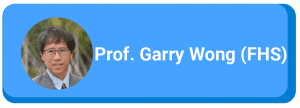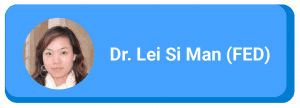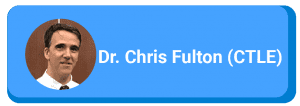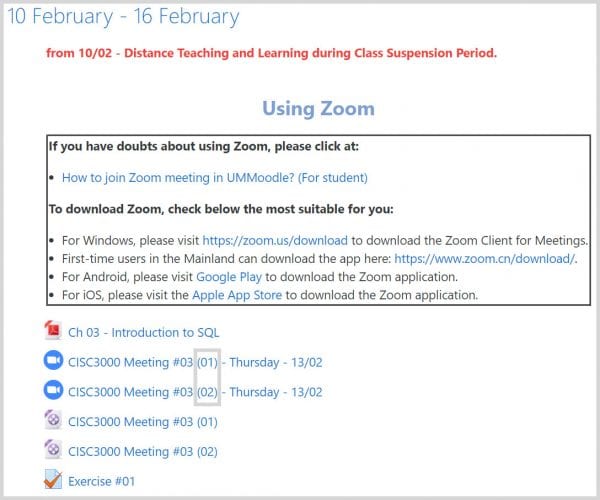Project Description
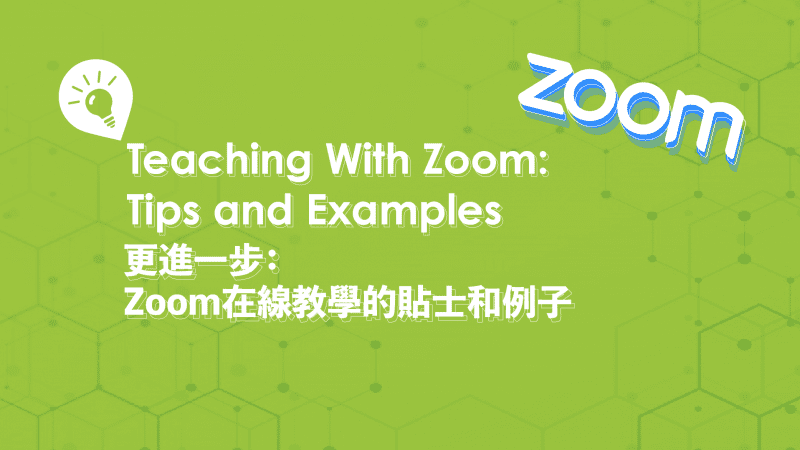
This week’s best practices for your online class meetings
By Katrine Wong, Chris Fulton, Lei Si Man, Garry Wong, and Miguel Costa
With online learning now being implemented at the University of Macau, committed teachers are holding classes online with UMMoodle and Zoom. This blog post features some of our colleagues’ tips and best practices. Let’s see what has worked well to support teaching and learning of different disciplines in an online environment.
Prof. Garry Wong (FHS)
In my experience, one way of supporting students in an online course is to arrange course resources in UMMoodle in a way that guides students through a class. For instance, in a typical class, I ask students to check-in online at the regularly scheduled time, e.g. 10:00 am, by completing an attendance activity. So, in UMMoodle, that attendance activity appears at the top of the section for the week. I will also label it “10-10:10 Attendance,” so students know when it needs to be completed.
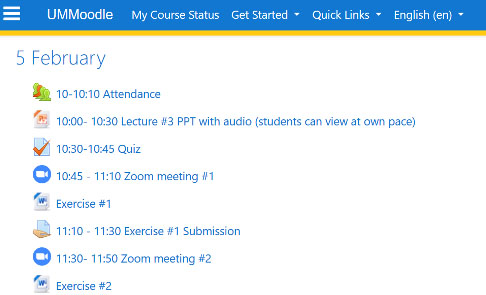
Prof. Katrine Wong (CTLE/MLC/FAH)
This semester I teach The English Renaissance. We meet on Zoom twice a week. Share screen and chat are two functions in Zoom that very well complement our pre-class UMMoodle forum activities. The chat function in Zoom is particularly useful in my class for two reasons:
- Increased engagement — Students are more ready to work with chat interface. Even though they work individually in this set-up, they are more ready to type their views and talk about each other’s chat responses. The chat responses are visible to everyone and it facilitates peer learning and feedback.
- Increased efficiency — Students work faster! Tasks that typically take 15 minutes to finish in a physical classroom are completed within five minutes. My feeling is that our students find and utilise their ‘natural’ voice in a chat/text environment.
Dr. Lei Si Man (FED)
A couple of things I do with Zoom at the start of an online class help engage my students, build relationships and helps me take attendance. Two tips I would like to share at this time are:
- To engage students, I find that asking easy questions before class – in a Moodle discussion forum – or at the start of a Zoom meeting is essential. For example, I will check to see what students know about the main components of an online class.
- When hosting Zoom meetings, I share my screen to show students where in UMMoodle they can find course resources and activities. Also, I can share my screen in a Zoom meeting, show a dynamic QR code for attendance, and ask students to record their attendance by scanning that QR code.
Mr. Miguel Costa (FST)
My tip is to create two 40-minute Zoom meetings per class to facilitate students’ connection through UM Moodle. Two sessions can cover the regular time of a lecture and will generate two videos with file sizes small enough to be directly uploaded to UM Moodle without compressing or editing. This approach saves me time for other tasks. This is how my UMMoodle course site looks for the first week of online classes.

Dr. Chris Fulton (CTLE)
Having a steady connection to the Internet is essential for successful online Zoom meetings. It is recommended that we find a quiet place that has a strong, fast WiFi signal. For video conferences with many participants, I would advise you to connect your laptop to the Internet with a network cable. This can make your connection stable, helping your Zoom meetings run smoothly.
Another best practice is for online classes and consultations to follow the existing course schedule for this semester and post important messages and course resources on UMMoodle. This practice has been put in place by the English Language Centre, which has started supporting student learning by conducting classes online since 11 February.
Students who would like more information should pay close attention to their courses on UMMoodle. Video tutorials on how to use UMMoodle can be found at an ICTO page, A Distance Learning Quick Start Guide for Students.
Here is a list of resources to facilitate teaching online. In these resource pages, you will find different methods described, with supplementary step-by-step guides:
· CTLE: Getting Started With Online Classes
· CTLE: Five ways to make the most of UMMoodle
· CTLE: Can I conduct online classes with a basic Zoom account?
· ICTO: Quick Start to eLearning
· How To Use Zoom? 如何使用 Zoom?
Contact Points:
For teachers and students –
ICTO Help Desk
https://icto.um.edu.mo/help-desk-services/
Telephone: 8822-8600
Email: elearning@um.edu.mo
.
.
更進一步:Zoom在線教學的貼士和例子
撰文:王嘉祺教授、Chris Fulton博士、李思敏博士、黃值富教授,和Miguel Costa先生
澳大目前正積極推行在線遙距學習,不同學院的教師們通過UMMoodle和Zoom的方式進行在線課程。這篇教學網誌將介紹他們的有用貼士和例子。齊來了解不同學科的遙距教與學實方法!
黃值富教授(健康科學學院)
根據我的教學經驗,學生參與在線課程的其中一個方式,是老師在UMMoodle中安排課程資源,並引導他們完成課程。在課堂中,我要求學生在預定的時間在線進行上課簽到,例如:早上10點完成「簽到活動」。然後在UMMoodle中,「簽到活動」將顯示在本週部分的頂部。我還將其標記為“10-10:10 Attendance”,以便學生知道何時需要完成。(教學影片連結)
王嘉祺教授(教與學優化中心/ 馬萬祺羅柏心書院/ 人文學院)
這個學期我教英國文藝復興,我和同學們每週兩次在Zoom上見面(相關連結),並使用共享屏幕(教學影片連結)和聊天(教學連結)的兩個功能進行教學和交流,Zoom有效地填補課前UMMoodle論壇活動的不足。
而Zoom中的聊天功能在我的課堂裡很有用,這是因為:
1)令課堂參與度更高:雖然學生在遙距方式裡單獨學習,但他們很願意使用聊天功能,分享自己的看法,並回覆其他同學的意見。課堂裡所有人都可以看到聊天的所有交流,有效促進同儕學習和反饋等。
2)提高教學效率—學生學習更快!在大學教室中通常花15分鐘才能完成的目標,現在5分鐘內就能搞定。我感覺因為學生們在聊天功能裡更能暢所欲言。
李思敏博士(教育學院)
在開始使用Zoom上課前,我會運用以下兩個技巧來引起學習興趣、構建關係,並幫助進行點名:
1)引起學生學習興趣:在Moodle論壇中或在Zoom會議開始時,提出關於學習題目的簡單問題,例如我將檢查學生對在線課程的了解有多少。(相關連結)
2)善用共享屏幕功能:在進行Zoom會議時,我會通過共享電腦屏幕,來向學生展示他們在UMMoodle怎樣找到課程資源和活動;此外我還可以藉此顯示動態的二維碼,並要求他們掃碼簽到上課。
Miguel Costa先生(科技學院)
我的貼士是在UMMoodle上,為每班創建兩節40分鐘的Zoom視像會議以便和學生聯繫和交流。兩節會議基本可以覆蓋課堂的正常時間,並且善用錄影功能,將其製成兩條大小剛好的影片,無需壓縮或剪輯,就可以直接上載到UMMoodle裡(上載限制為單一檔案200mb),大大節省了我的時間。以下是我這學期第一周開展在線教學的UMMoodle截圖。
Chris Fulton博士(教與學優化中心)
穩定的網絡連接,對於成功的Zoom會議至關重要。我們建議老師們找一個安靜、WiFi信號強的地方進行Zoom。而對於學生人數眾多的課堂,老師可以用連接網絡線方式上網,以保持網絡穩定,順利進行Zoom在線教學。(相關連結)
另一個小貼士是老師遵循現有課程表,進行教學和學習諮詢,並在UMMoodle上發布重要的消息和教學資源。澳大英語中心由2月11日已開始這個方式,來進行在線教學。
學生應密切注意他們在UMMoodle上有關課程的各種資訊,也可以參閱ICTO〝學生遙距學習快速入門指南〞(相關連結)
老師可在以下資源清單裡找到在線教學的不同方法和指引:
開始使用在線或混合式教學(CTLE)(相關連結)
5招用好UMMoodle(CTLE)(相關連結)
常見問題:我可以使用基本的Zoom帳戶進行在線課程嗎?(CTLE)(相關連結)
電子學習快速入門(ICTO)(相關連結)
如何使用Zoom?(ICTO)(相關連結)
技術支援:
資訊及通訊科技部服務中心(相關連結)
電話:8822-8600
電郵:elearning@um.edu.mo