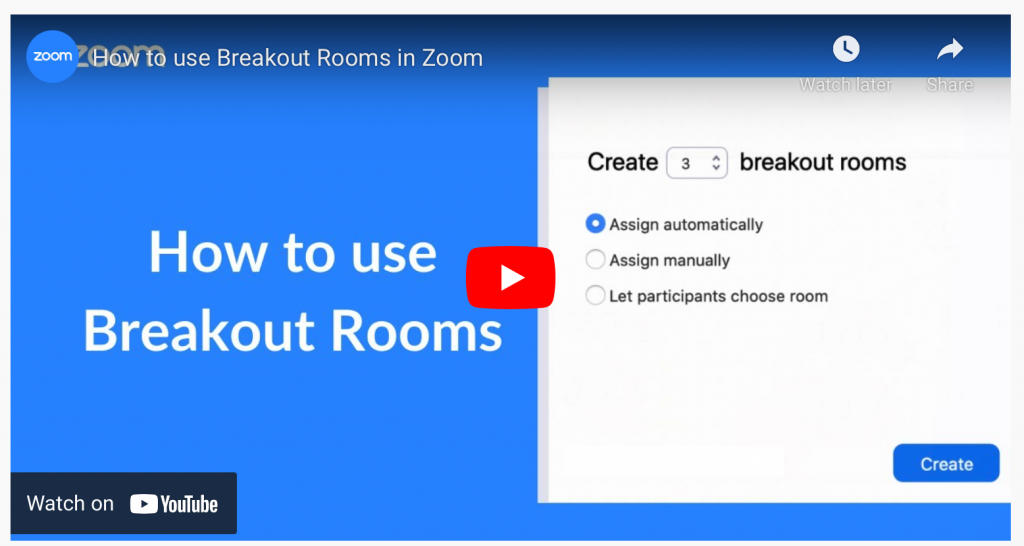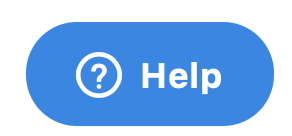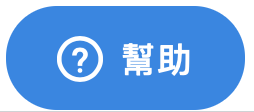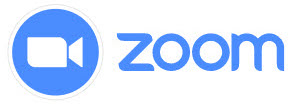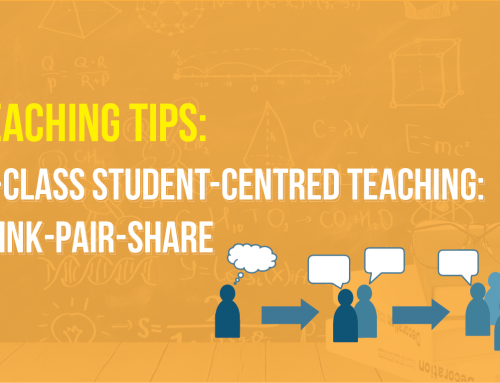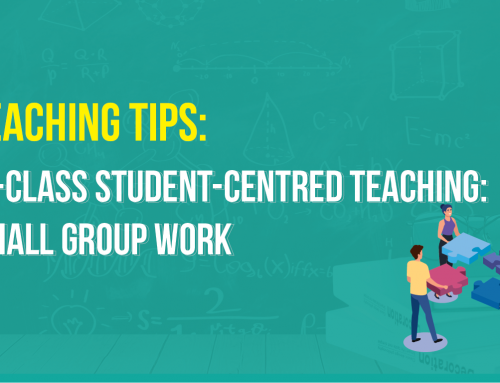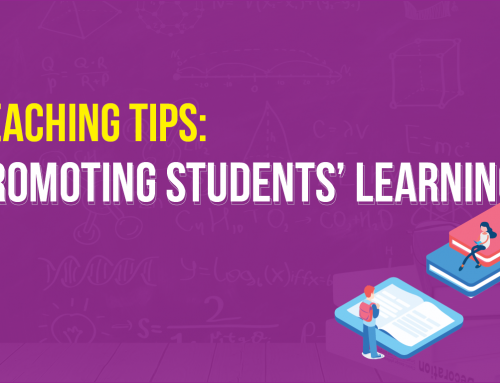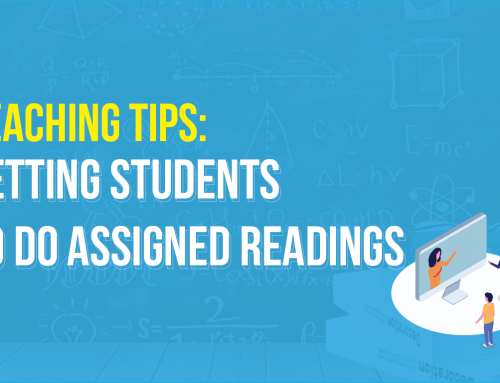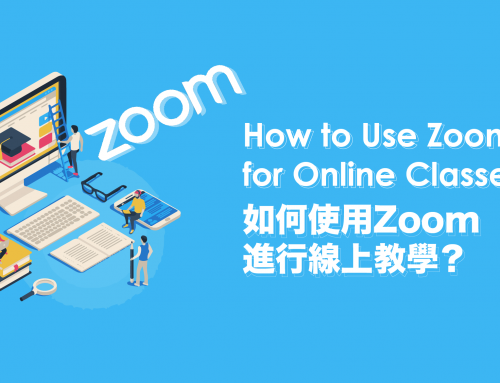Project Description

Tips and Examples for Teaching with Zoom: Strategies for Increasing Participation
This week’s best practices for your online class meetings
With online learning now being implemented at the University of Macau, committed teachers are holding classes online with UMMoodle and Zoom. This blog post features some of our colleagues’ tips and best practices. Let’s see what has worked well to support teaching and learning of different disciplines in an online environment.
Dr. Alice S. Lee (FAH/ELC)
I have been using a combination of Zoom and Moodle Discussion Forums to conduct my language classes online. In addition to lecturing, here are two ways I engage students during Zoom meetings.
1. In Zoom, I conduct small group activities using the breakout room function.
- I use both the manual grouping (for existing groups) and
- the random grouping (for one-off discussions) functions to keep the class active.
2. To give students feedback in real-time, I use the remote control function. I ask a particular student (whether we are in the main room or in the breakout room) to share his/her screen. Once the screen share appears, I request remote control. The screen sharer needs to confirm my request first. Once confirmed, I can “take over” the student’s screen and give feedback on his/her work.
Here are three quick tips as we start our semester teaching online.
1. Expect lag (delay in the relaying of information), so pause longer than you normally do.
2. Encourage students to engage with you and your content non-verbally via emojis. Students can clap their hands, give a thumbs up to an idea, love something, laugh, express shock, and celebrate.
3. If you are going to call on a student to answer your question, give the student ample preparation time since it is difficult to establish individualized eye contact in a Zoom class.
For more FAQs and step-by-step guides to Zoom, see the ICTO Knowledge Base at https://faq.icto.um.edu.mo/category/communication-collaboration/conferencing/.
To learn about the features of Zoom, search support.zoom.us/hc/en-us or support.zoom.us/hc/zh-tw.
UM staff can get immediate assistance 24//7 online from Zoom’s Support Desk. Start a chat by clicking on the button at the bottom of that page.
For help with UMMoodle or Zoom, please contact ICTO Help Desk at 8822-8600 during office hours or by email at elearning@um.edu.mo.
如何有效增加學生的參與?Zoom教學的貼士和例子
撰文:Alice S. Lee博士
澳大目前正積極推行在線遙距學習,不同學院的教師們通過UMMoodle和Zoom的方式進行在線課程。這篇教學網誌將介紹他們的有用貼士和例子。齊來了解不同學科的遙距教與學實用方法!
Alice S. Lee博士(人文學院/英語中心)
我一直結合Moodle論壇和Zoom來在線教授英語。(相關連結)除了講課之外,我還通過以下兩種方式在 Zoom 會議期間與學生互動:
1. 我使用Zoom的分組討論室功能進行小組活動。(相關連結)
- 我使用手動分組(對於現有的分組)和
- 隨機分組(用於一次性討論)可令課堂保持在活動狀態。
2. 為了實時給學生反饋,我使用了Zoom“遠程控制”功能 (相關連結)。我要求一個特定的學生(無論我們是在主房間還是在分組討論室)分享他/她的屏幕。屏幕共享出現後,我就要求進行遠程控制。 屏幕共享的學生需要先確認我的請求。一旦確認後我可以“接管”學生的屏幕並对他/她的作業提供反饋。
以下是我們學期開始時在線教學的三個快速提示。
- 預計會有延遲(信息傳遞的延遲),所以停頓時間比平時更長一些。
- 鼓勵學生通過表情符號以非語言方式與您和您的內容互動。 學生可以拍手、對某個想法豎起大拇指、熱愛某事、大笑、表達震驚和慶祝。
- 如果您要請學生回答您的問題,請給學生充足的準備時間,因為在Zoom教學中很難建立個性化的眼神交流。
有關Zoom的更多常見問題解答和使用指南,請參閱ICTO知識庫(相關連結)。
要了解Zoom的功能,請登錄Zoom技術支援網站(相關連結)
有關下載或登錄Zoom應用程序的幫助,請致電8822-8600與ICTO服務中心聯繫。