Project Description
Record lectures with Yuja
UM Yuja is a video streaming service that can be used to record lectures.
Quick start guide
- Open YuJa from a YuJa channel in a UMMoodle course. Alternatively, open YuJa from myUM Portal.
- Click on Create Recording. A window will pop-up. Click Start and the YuJa software recording application will open. First-time users will need to download and install an application (Tip: Install the app as an administrator on Windows).
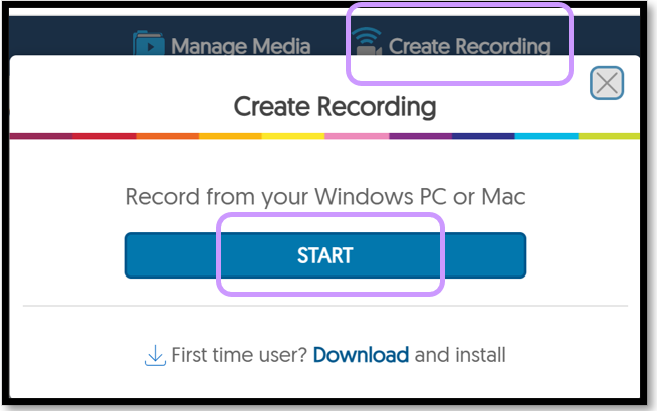
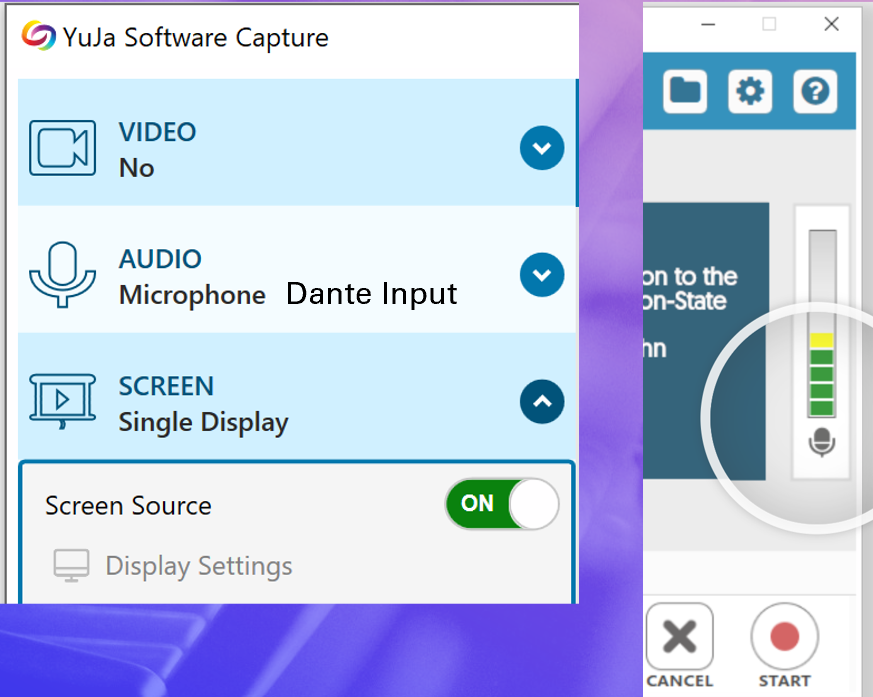
- We suggest recording the audio and screen. Check to see that the audio levels are
- Video, your web camera, can be turned off.
- Audio from a handheld microphone (Dante) is the recommended input source. Speak into the handheld microphone and confirm that the audio recording level is good; a few bars of yellow should appear in the audio meter as you speak.
- Record your screen. We recommend recording presentation slides in full-screen mode.
- Start the recording. A mini-toolbar will appear at the bottom-right of your screen.
- Stop the recording using the mini-toolbar. Save the recording and keep the computer on as it uploads. The “event’ will be recorded to your My Media folder.
- To make a video recording available to students, publish the video on a course channel. Students will get a notification.
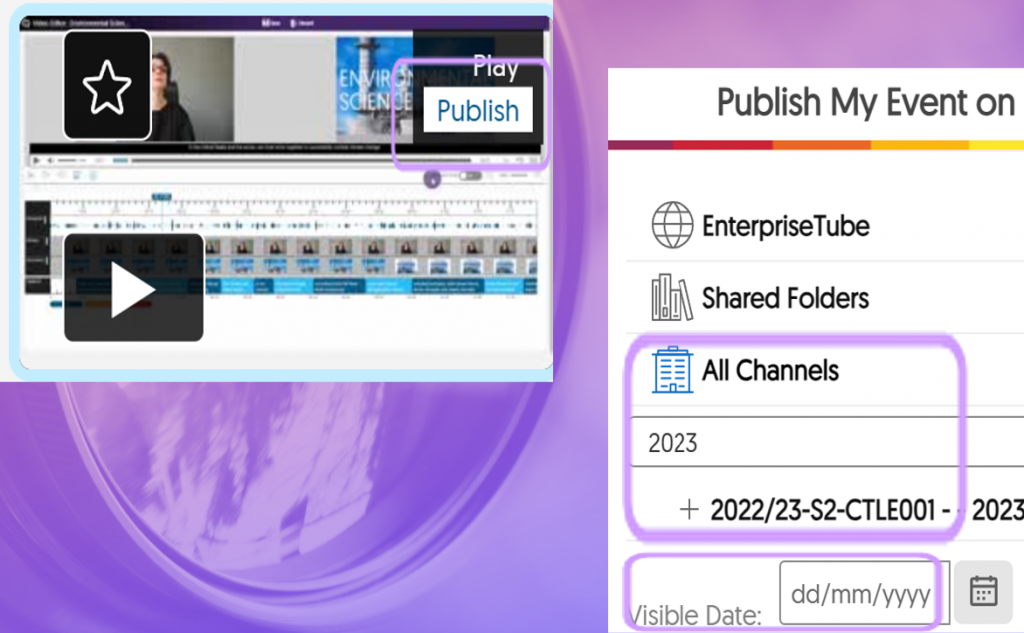
Videos

Leave A Comment
You must be logged in to post a comment.