Project Description
Record lectures with Yuja
UM Yuja is a video streaming service that can be used to record lectures.
Quick start guide (for Windows/Apple laptops)
-
- Open um.YuJa.com from myUM Portal. Alternatively, open YuJa from a YuJa channel in a UMMoodle course.
- Click on Create Recording.
- A window will pop-up. Click Launch Application and the YuJa software recording application will open.
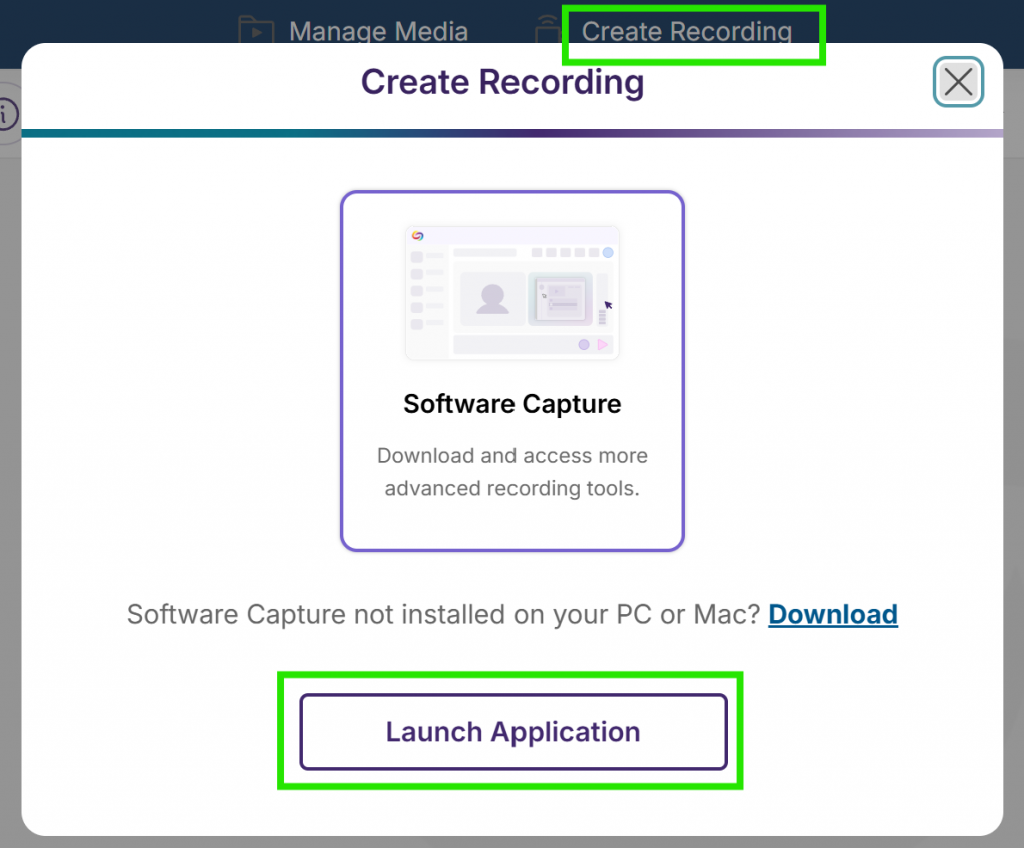
- First-time users will need to download and install a YuJa Software Capture application once.
- Tip: Install the Alternate Installer if the Express installer does not install, or you do not have the role of administrator on Windows.
- A YuJa Video app is available for iOS/Android but has limited features.
- We suggest recording the audio from the classroom microphone and your computer’s screen.
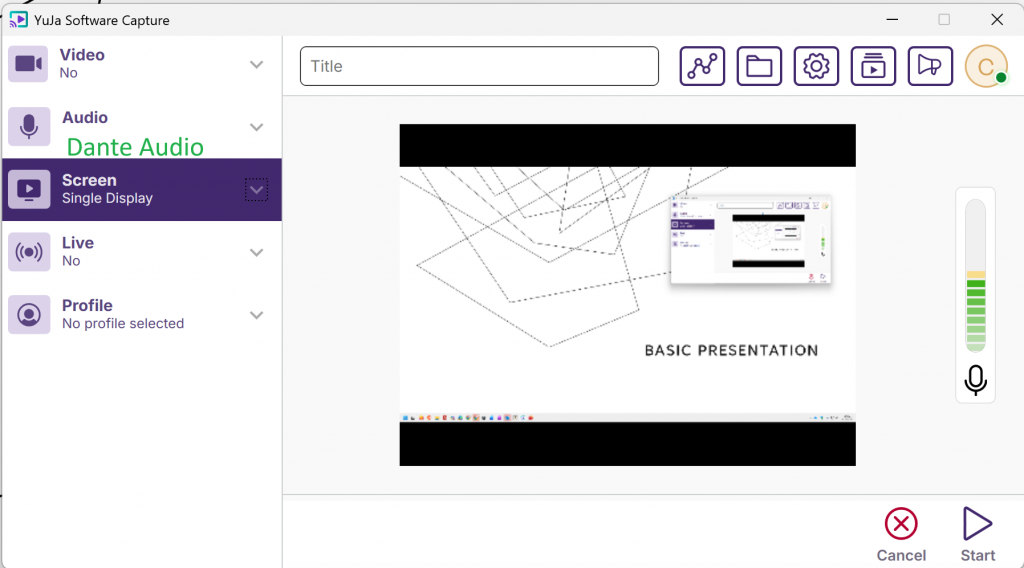 .
.
- Check to see that the audio levels are responding and displaying in the green range.
- Video, that is, your web camera, can be turned off.
- Audio from a handheld microphone (Dante) is the recommended input source.
- Speak into the handheld microphone and confirm that the audio recording level is good; a few bars of yellow should appear in the audio meter as you speak.
- Record your computer’s screen. We recommend recording presentation slides in full-screen mode.
- We recommend connecting the classroom microphone to your laptop using the USB cable labelled “Dante USB receiver” (see pp. 19–20).
- Start the recording. A mini-toolbar will appear at the bottom-right of your screen.
- Stop the recording using the mini-toolbar. Save the recording and keep the computer on as it uploads. The “event’ will be recorded to your My Media folder.
- To make a video recording available to students, teachers can publish the video on a course channel, which will send students a notification. The publication can be scheduled for a specific time, such as when the class is held.
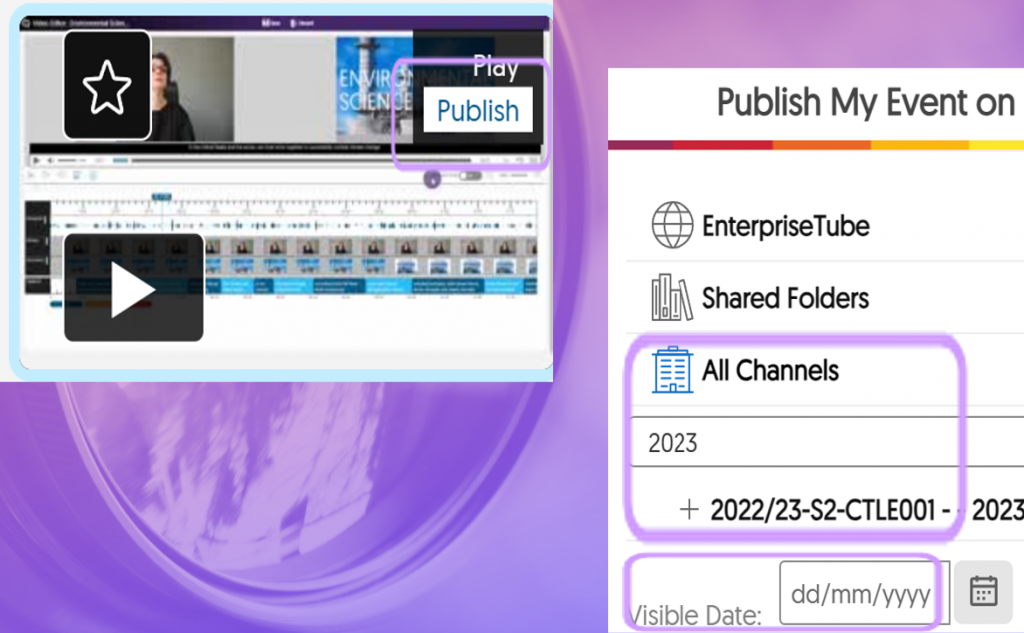
- Alternatively, teachers can embed the video directly in a course page or any text field.
Videos



Leave A Comment
You must be logged in to post a comment.