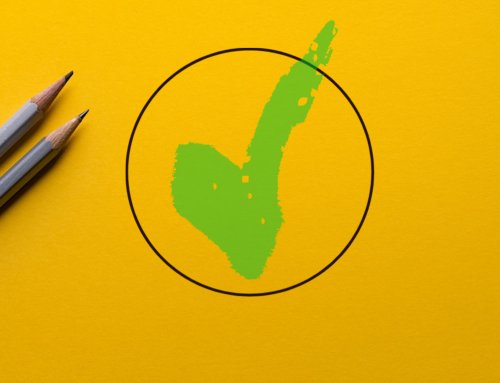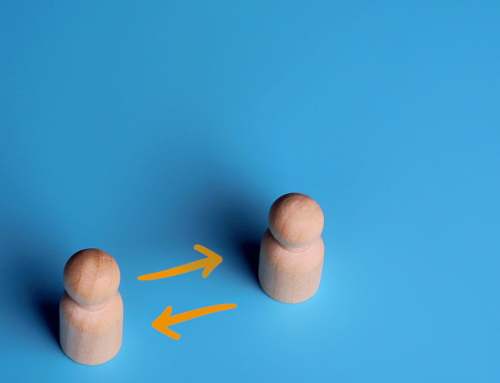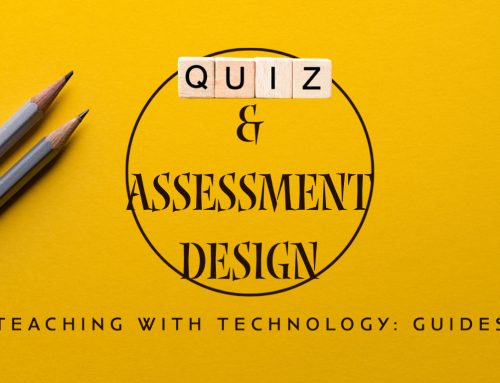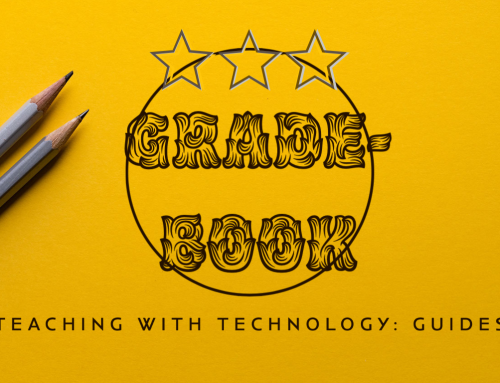Project Description
What is GetMarked.ai?
By Christopher Fulton, Centre for Teaching and Learning Enhancement
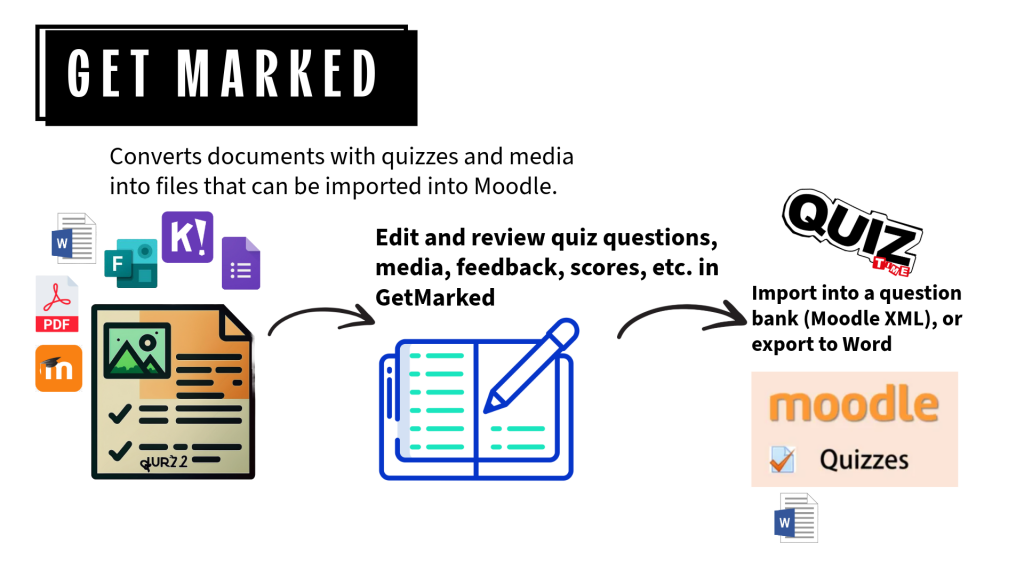
GetMarked.ai is a service that helps teachers convert and revise quiz questions.
Getmarked.ai converts quizzes from Word, PDF, Socrative, Kahoot!, MS Forms, into a format that can be imported into Moodle’s Question Bank, streamlining the quiz creation process.
This service is being piloted by CTLE, from May 2025 to April 2026.
Guide to GetMarked.ai at the University of Macau
This guide will help you convert your first quiz using Getmarked.ai.
1. How to access GetMarked.ai
Teachers can access GetMarked from a course in UMMoodle.
First, a user in UMMoodle with the role of “teacher” or “teaching assistant” needs to create a GetMarked activity in a course. This only needs to be done once.
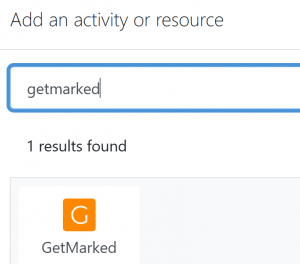
As this is for teachers to log in, change the settings so students cannot see it. Users with the role of “student” are not eligible to use this service.
After creating a GetMarked activity, click on a link to authenticate and open the GetMarked Digitalizer website.

2. GetMarked interface
Note the various tabs, Jobs, Item Bank, etc. and links to instructions.
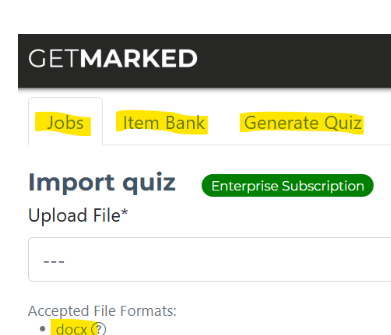
Import a quiz: On the GetMarked site, upload your quiz document (e.g., a Word document, PDF, or a Moodle XML file) to create a “job.”
-
- GetMarked can handle various question types, including True-false, Multiple choice, Multiple response, Cloze (fill-in-the-blank and dropdown), Open-ended, Matching, and Likert. It also supports quizzes with media.
3. Prepare quiz questions
You can try throwing anything at GetMarked, e.g., PDFs, questions from a textbook, although there are a few guidelines.
Regardless of how you choose to create your quiz, please ensure that either all or none of the questions starts with a question number. An inconsistent quiz structure can cause the importing of questions to fail.
Leave a couple of lines of empty space between questions.
See the official user guide for details.

Should you encounter any difficulties with the conversion, please reach out to support@getmarked.ai. The support staff should get back to you within one workday.
4. Review questions in GetMarked
Review and Edit Questions: Once uploaded to GetMarked, review the digitized questions within GetMarked.
-
- You have options to manually edit individual questions or use PowerApps-like features for bulk edits (e.g., setting points, editing text, setting titles).
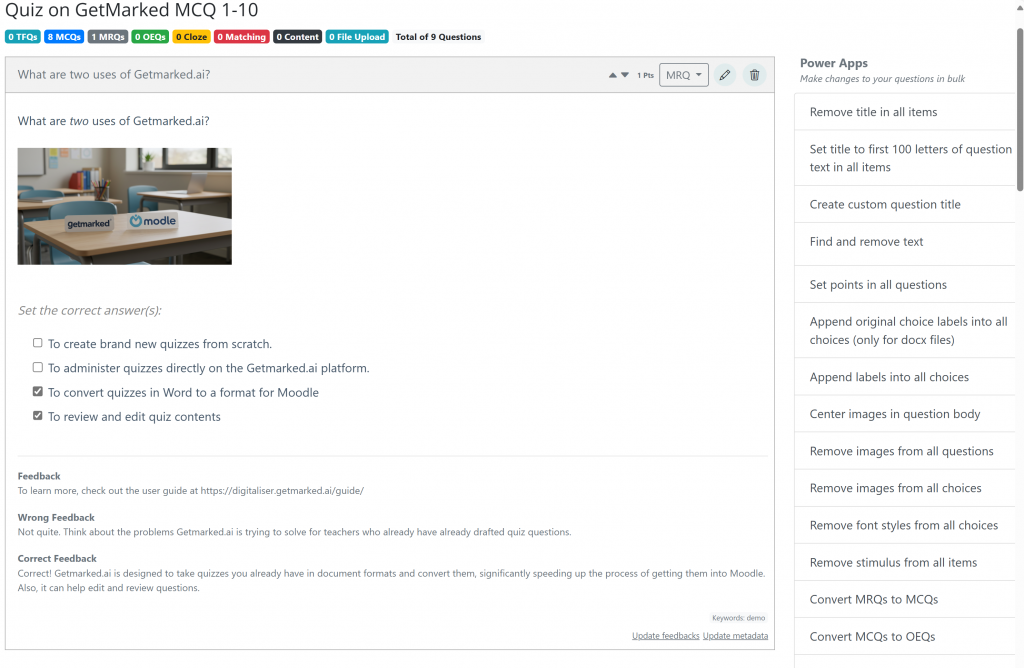
5. Group questions from different jobs
To export one quiz from multiple jobs, use the Item Bank.
Simply click on a job, and then click on the questions to include in the group.
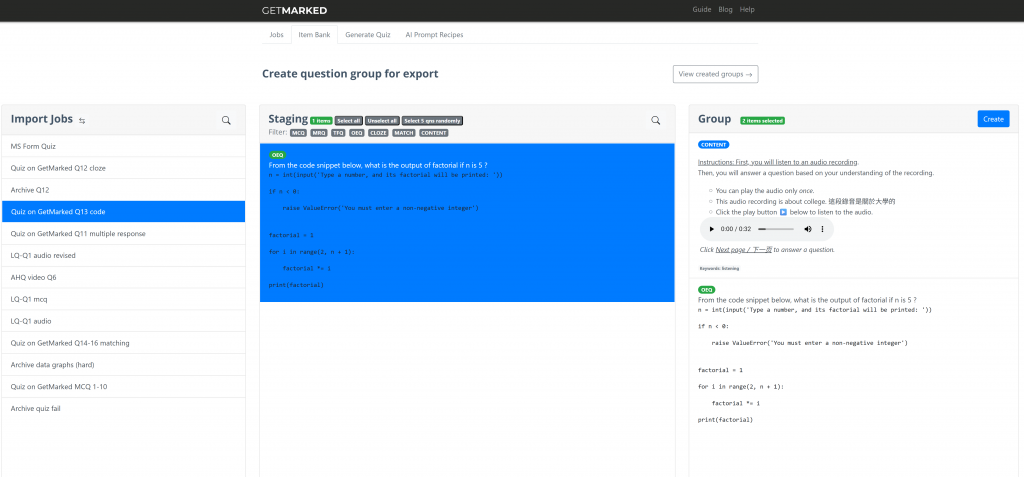
Create a group, then export the questions in a group as Moodle XML.
Export questions for Moodle
Export for Moodle: After reviewing, export your quiz.

-
- Select the Moodle format (Moodle XML), which is specifically designed for easy import into Moodle’s Question Bank.
Import into Moodle: Download the Moodle XML file to your computer. Then, within your Moodle course, navigate to the Question Bank and use the import function to upload the XML file. Your quiz questions will now be available in your Moodle Question Bank.

6. Frequently Asked Questions
-
-
Will there be a button or link in Moodle that teachers click on to access the GetMarked platform?
-
Teachers first need to create a GetMarked activity in UMMoodle. Then, a teacher can click on the link to open and log into their GetMarked account.
2. Teachers upload quizzes to GetMarked in Word and create “jobs” on GetMarked.ai. Then, teachers will download those as Moodle XML files, and import those into their course “Question Bank”, right?
Yes, that’s correct. Although, it is advised to review all the questions on GetMarked before downloading the Moodle XML file.
-
-
What information will be sent or received over LTI to GetMarked?
-
Only the name and email address of the user.
-
-
What file formats can I convert?
-
You can convert quizzes from Word documents, PDFs (up to 15 pages), Google Forms, Microsoft Forms, Socrative, Kahoot!, and others. See the GetMarked user guide at https://digitaliser.getmarked.ai/guide.
-
-
What types of questions are supported?
-
GetMarked supports True-false, Multiple choice, Multiple response, Cloze (fill-in-the-blank and dropdown), Open-ended, Matching, and Likert questions.
-
-
Can I edit the questions after they are digitized?
-
Yes, you can edit individual questions manually or use bulk editing features for efficiency.
-
-
What export formats are available?
-
You can export to Moodle XML and other formats like H5P (depending on the institutional license). Our institutional license allows for exporting back to Word.
-
-
Where can I get assistance?
-
Should you encounter any difficulties with the conversion, please reach out to support@getmarked.ai. The support staff should get back to you within one workday.
Email chrisfulton@um.edu.mo to schedule a consultation.