By Chris Fulton, Centre for Teaching and Learning Enhancement
The concluding roundtable session on 27 November modeled an active learning activity, and involved colleagues moving from table to table to join micro-presentations by Stephanie Bowles (FAH), Alan Chan (FAH), John Chan (ICTO), Jeffery Choi (ICTO), Miguel Costa (FST), Chris Fulton (CTLE), Joshua Lee (FAH), Molly Lei (LIB), and Fernando Wong (CTLE). After each presentation, colleagues were invited to discuss the topic or tool. The most frequently asked questions and answers are below. A plenary discussion was moderated by Alice Lee (FAH).
Micro-presentation topics, presenters, and FAQs
1. Activities for (Movable) Whiteboards; Miranda Ma (FAH)
Why are there higher stakes involved in the use of movable whiteboards for a class activity?
Take an outline writing activity as an example. Students who are asked to write their outline on a print worksheet may or may not spend their best effort in completing the activity because they may not see the immediate use of their product. However, when students are asked to produce their outline on a movable whiteboard/glass wall, they are more inclined to produce presentable work. The reasons for this inclination include peer pressure (everyone can see their work) and responsibility/ownership (they may be asked to give a mini-presentation on their own on the whiteboard).
2. Teaching Tools: Video Recording; Chris Fulton (CTLE), Fernando Wong (CTLE)
Where can we get PowerPoint 365, which has the feature which allows us to record our voice, a screen recording or a video with PowerPoint? And, will CTLE staff help us get started?
The app PowerPoint 365 is included in a software package, i.e., Office 365. Teachers and students at UM can download the software and install it. Tips on how to obtain Office 365 are described here, and a guide on how to use the recording tools is here. Yes, make an appointment with Chris or Fernando at CTLE if you would like help getting started.
3. Tips on using Veriguide for assignments; Joshua Lee (FAH), Molly Lei (LIB)
How to enable VeriGuide in UMMoodle?
In “Edit settings” of an assignment, find “VeriGuide parameters” which can be enabled. Additionally, you can enable a TA to view or allow students to view the report.
Can VeriGuide compare student papers in a UMMoodle course?
Yes, it can.
How long will VeriGuide take to process a report?
Within 1-2 hours. It depends on the Internet speed and the server workload.
Veriguide sometimes detects plagiarism when it really is not, what can I do?
Once you have logged into Veriguide, you can edit the settings under “Similarity” and modify the “leniency setting” and the number of similar words, as the default is 5 exact words together.
4. Attendance in UMMoodle with QR codes; Miguel Costa (FST), John Chan (ICTO), Jeffery Choi (ICTO)
Can students help others to take attendance?
The attendance system in UMMoodle has several features which can reduce opportunities for dishonesty. For a student to register their attendance in a class, they will need to:
-
- Scan a unique passcode, i.e. a dynamic QR code, which updates every 30 seconds,
- Be on campus and connected to UM’s Wi-Fi network, and
- Use only one mobile device to self-record their class attendance record.
For general information on resources for faculty and teaching assistants, please contact us at ctle@um.edu.mo or visit our website at ctle.um.edu.mo/resources.



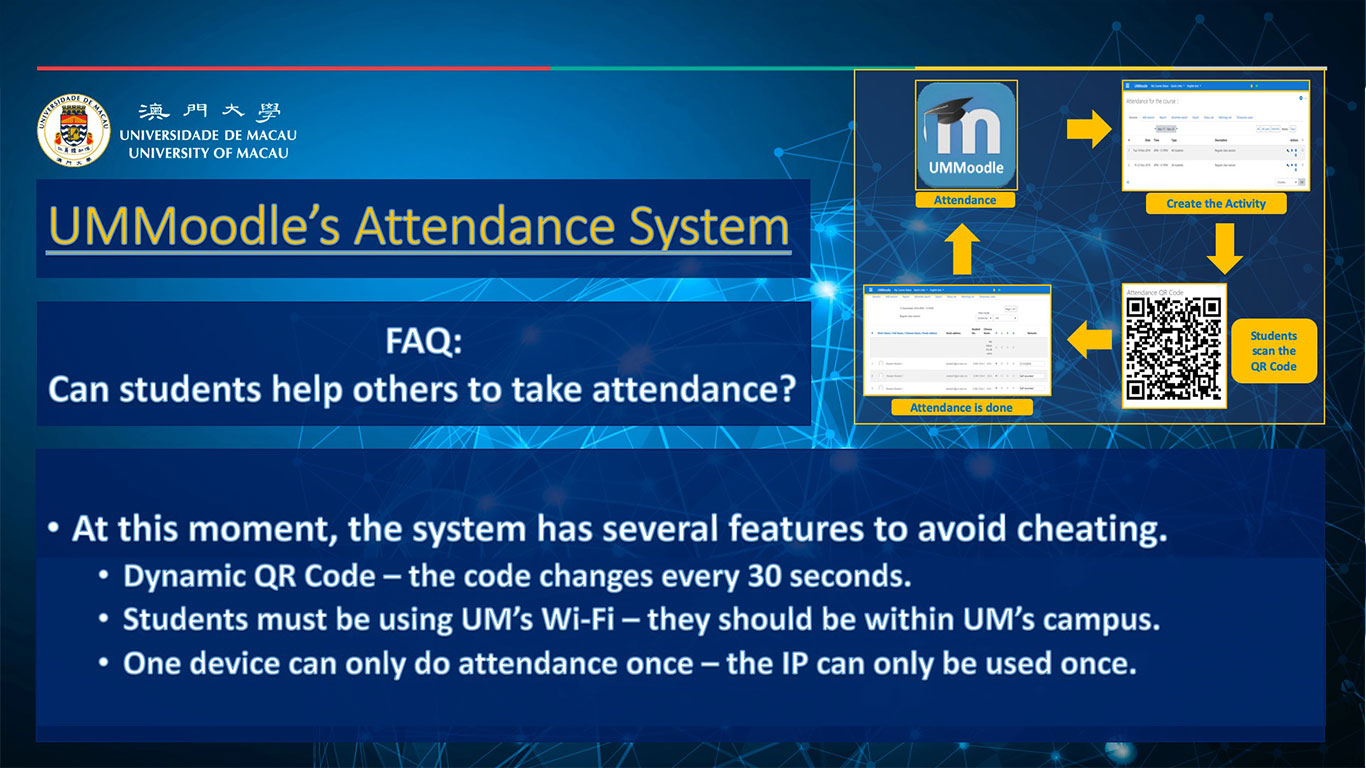
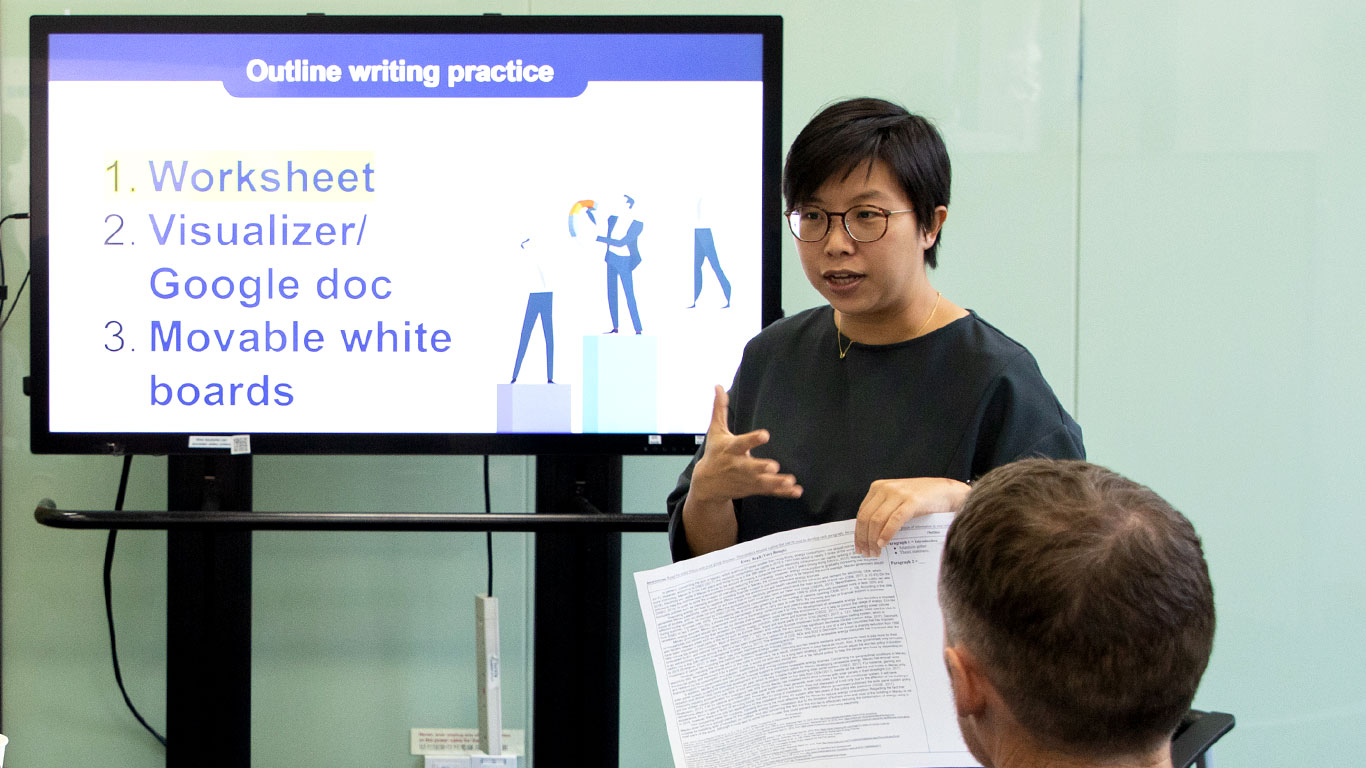
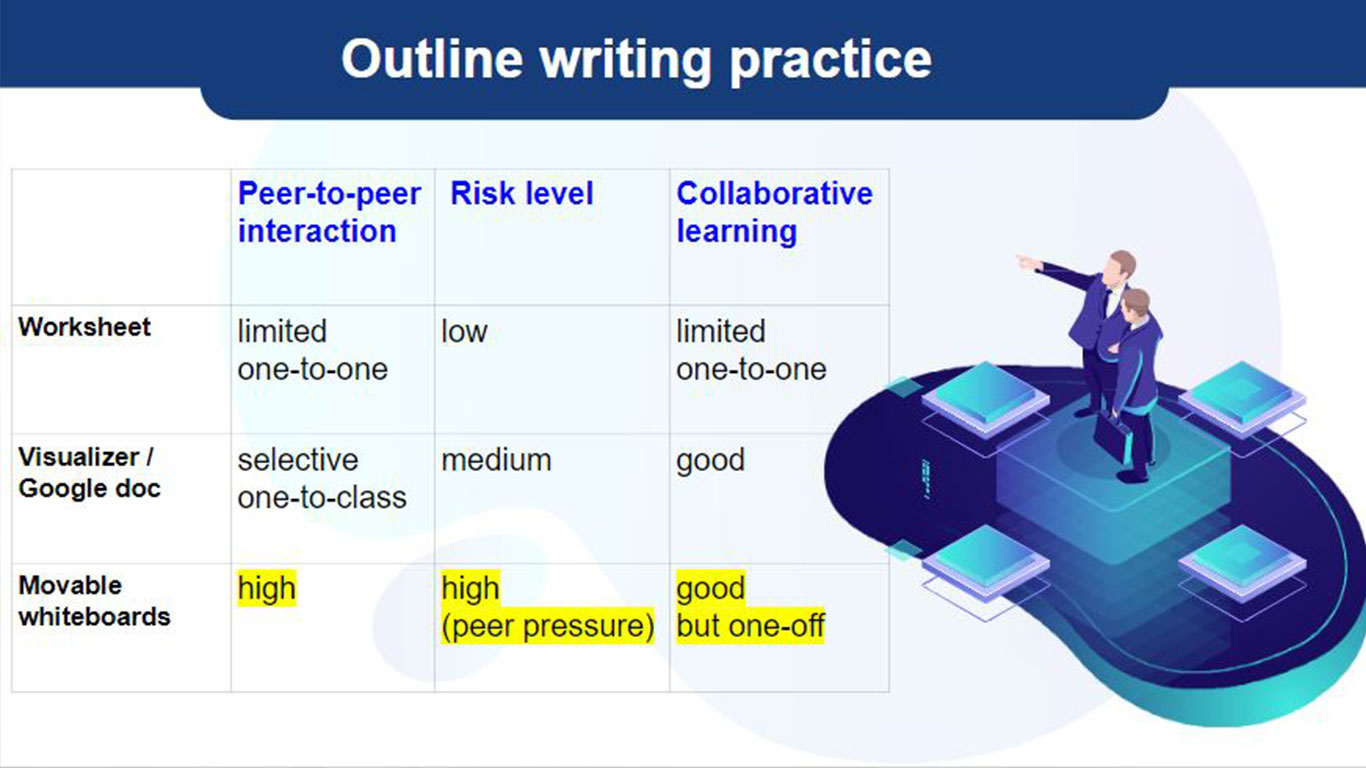



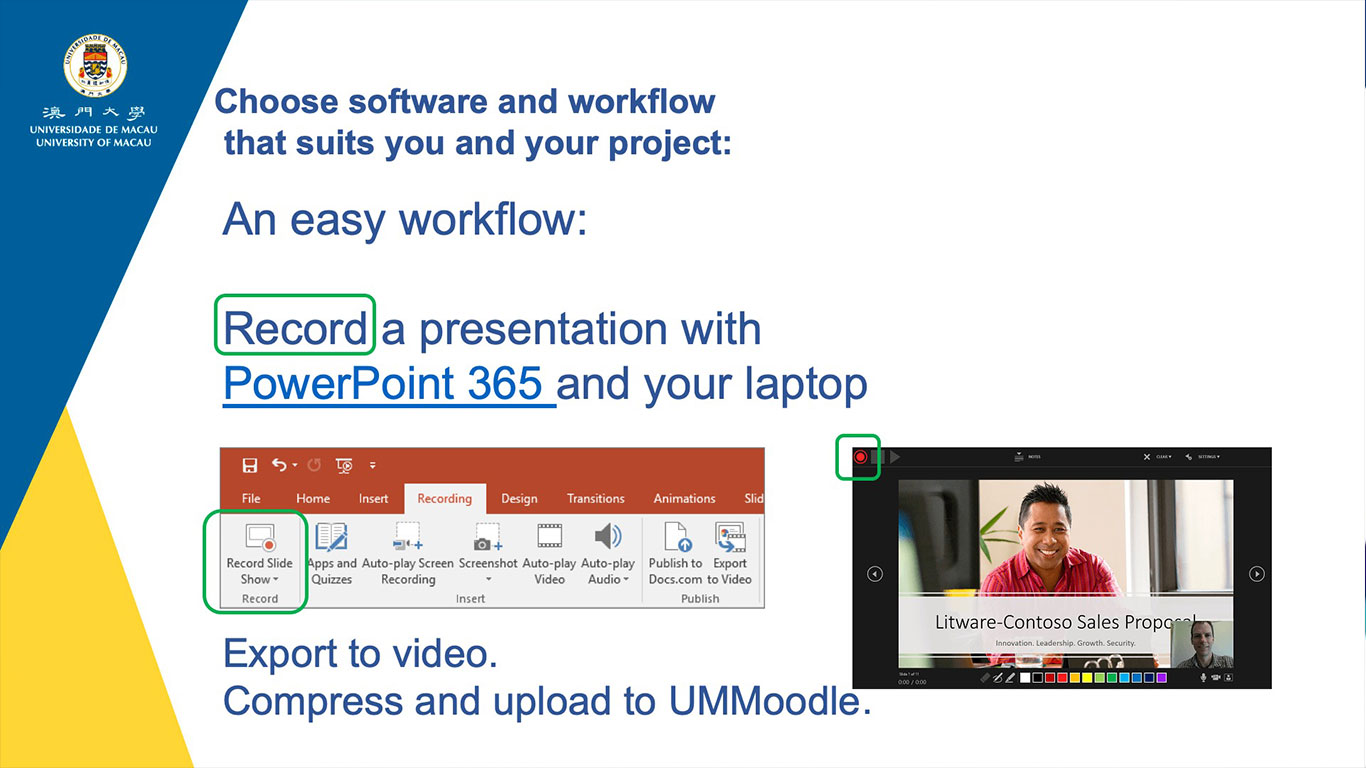


Leave A Comment
You must be logged in to post a comment.