Enhance Communication with Moodle Discussion Forums
Discussion forums in Moodle can be used to facilitate efficient communication between teachers and students, and student to student. There are different types of forums in Moodle.
The ‘News’ forum in Moodle allows teachers to send announcements, reminders, and materials (attachments) to all students in a course using their email account. It is useful for sending announcements, links, and attachments to students without having to cut and paste emails. Note, however, that many students do not regularly check their UM-email.
Discussion forums promote active learning in a participatory and social and allows individual students to submit/post information that is available to everyone in the class (teachers and students) and comment on what others post. In addition, it provides an easy way for the instructor of compile the works of all students into a single document. Posts can be graded, but do not have to be.
A discussion forum has to be created so students can contribute to the forum. You might what to create a forum for each week’s class.
Some examples:
- At the start of the semester have students introduce themselves in a forum with a selfie, and write down what they know about the subject.
- Have student take a position on a topic and defend their position.
- Before class, ask students to respond to two or three questions about the subject matter or assigned reading in a forum.
- After a class, have students write down one or two sentences describing how ideas in the subject matter connect.
- Have student post a question(s) that they would like to see on the next test (with or without the answer)
- Have students post a short (<60 sec) video that explains a topic
- Have students annotate and post a link that explains a concept or a controversy
More Resources:
A wealth of tried and tested ideas on teaching with discussion forums can be found on the following pages:
- Online Discussions, Teaching with Technology, Centre for Teaching Excellence, Cornell University
- Getting Started with Online Discussion Forums by Tiffany Lieuw, Stanford Teaching Commons Teaching, Stanford University
- Discussion Boards, Center for Teaching, Vanderbilt University
- Discussion Boards, Faculty Focus
- Move Over Socrates: Online Discussion is Here by Laurel Trufant, EDUCAUSE
How to Set Up Peer Evaluation
Using a rating function you can have student evaluate peer posts.
Create an advanced forum in one of their Moodle courses (version 2.9). Click on the link to the forum to open it.
![]()
In the forum’s ‘administration block’, on the right side of the page, click Edit settings.
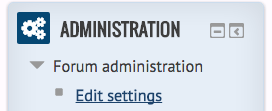
Click on Ratings, and use the drop-down menu to set the Aggregate type to Maximum ratings (other choices can be used, but this works for giving a mark for participation). Select the type of scale, which is ‘Scale’, then select ‘Like Scale.’
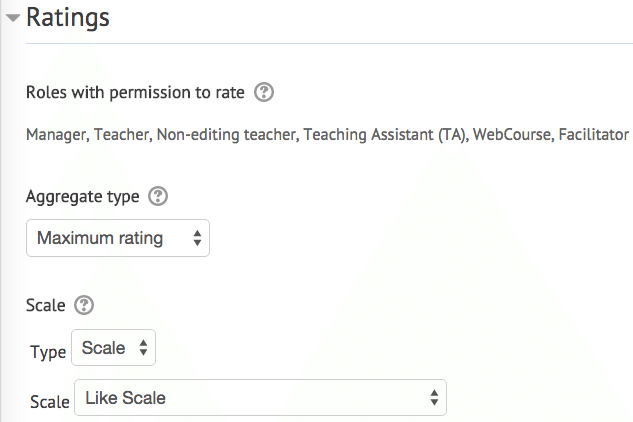
Click Save and display.
![]()
Under the forum’s ‘administration block’ click on Permissions.
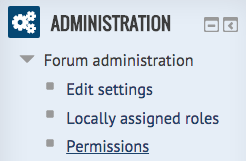
Type ‘rate’ in the box labeled ‘Filter’.
Click the + symbol beside Activity: Forum Rate posts, and give students the role or permission to rate posts.
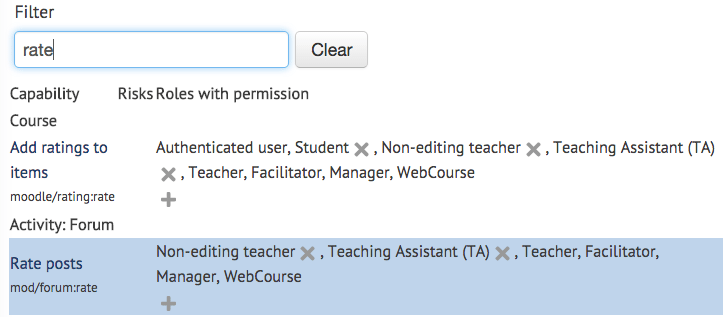
Click Allow.
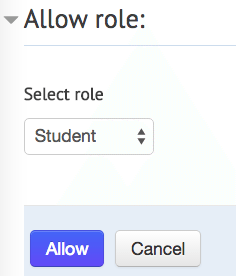
All posts written by students and teachers in the forum can now be ‘liked’ by students and the peer-feedback will also be accounted for in a course’s gradebook.
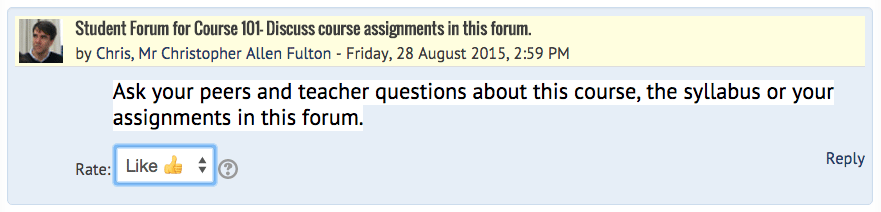
I have made a quick video showing how you can easily add this feature to a Moodle forum. That video assumes that you are familiar with creating a forum in Moodle.
If you have any questions or need assistance, please contact Chris FULTON at chrisfulton@umac.mo or ext. 4574.