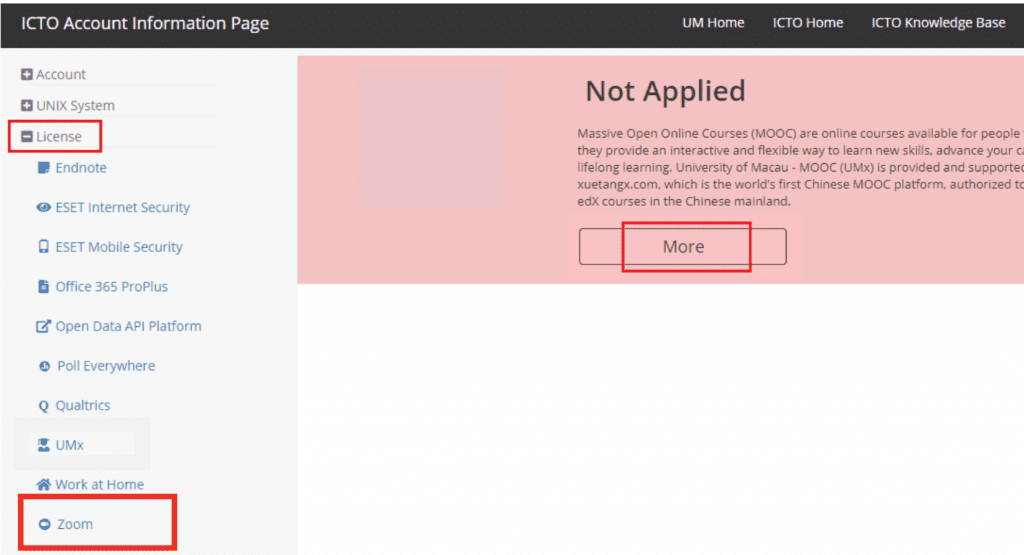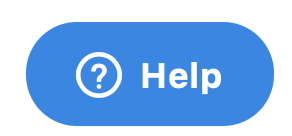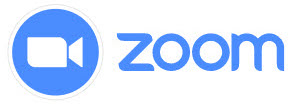Project Description

Yes, absolutely!
A basic Zoom account is good for hosting up to 300 participants. It also facilitates different forms of blended learning.
Watch a tailor-made CTLE demo video on how to use Zoom here!
Consider the following steps:
- Lecture on Zoom for 20-30 minutes.
- Send students off to do an activity on UMMoodle, e.g., forum, quiz, etc.
- Everybody come back for another zoom session: you can respond to students’ posts and questions, give feedback to their work, conduct further lecture/discussion.
- UM staff and students at UM can get a basic Zoom account capable of holding 40-minute meetings with up to 300 participants. To get your UM Zoom account, visit the ICTO account information page at account.icto.umac.mo. On that page, click License -> Zoom -> More -> tick “Agree to the terms.
- Download and install the Zoom Client for Meetings (Windows/Mac) or Zoom Mobile App (iOS/Android) from umac.zoom.us/download.
There are different places and ways to sign in to Zoom. Here are different methods for your choosing:
-
- Go to MYUM portal at myum.um.edu.mo , then click the Zoom icon). Sign in with your UM user ID.
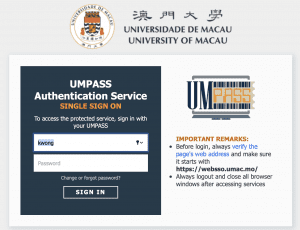
- Go to umac.zoom.us/meeting. Sign in with your UM user ID.
- Sign into the Zoom app using SSO (DO NOT SIGN IN WITH FULL EMAIL ADDRESS) Enter the domain, UMAC, Continue, sign in with your UM user ID.
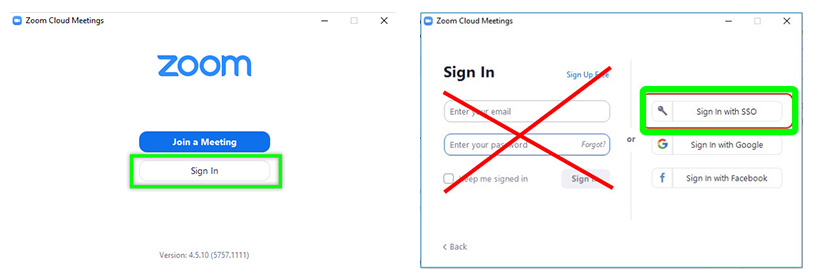
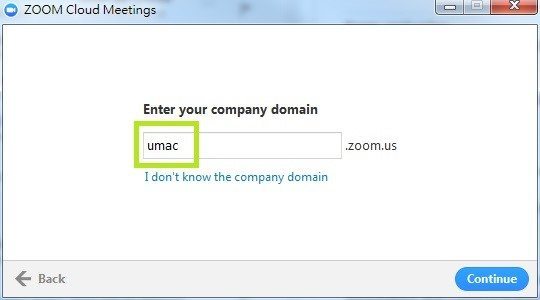
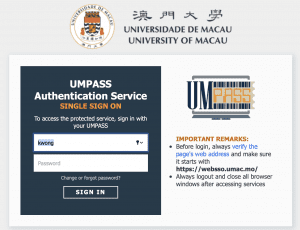
- Go to MYUM portal at myum.um.edu.mo , then click the Zoom icon). Sign in with your UM user ID.
- Add a new Zoom Meeting activity in UMMoodle. ICTO has prepared step-by-step guides (繁體中文).
More FAQs
Where can I get help with Zoom 24/7?
UM staff can get immediate assistance 24//7 online from Zoom’s Support Desk. Start a chat by clicking on the button at the bottom of that page.
Where can I see videos on how to start meetings or use Zoom?
Video tutorials on the main features of Zoom are on a page at https://support.zoom.us/hc/en-us/articles/206618765-Zoom-Video-Tutorials.
Can I have meetings longer than 40-minutes with a basic UM Zoom account?
Yes, if the meetings have 2 participants or less, e.g. one teacher and one student.
Can I join a meeting to try Zoom now?
Yes, click the link http://zoom.us/test to join a meeting and test Zoom on your computer or phone. On that page, click JOIN, and the Zoom app should start.
Why can’t I record my Zoom meetings?
We cannot record meetings another person scheduled in UMMoodle. We can record the meetings we create on our computers. Check out this video on recording meetings.
My RC or faculty office needs to host or schedule longer meetings?
Each unit already has one special account. See this page for more information.
For more FAQs and step-by-step guides to Zoom, see the ICTO Knowledge Base at https://faq.icto.um.edu.mo/category/communication-collaboration/conferencing/.
To learn about the features of Zoom, search support.zoom.us/hc/en-us or support.zoom.us/hc/zh-tw.
For help downloading or signing in to the Zoom app, please contact ICTO Help Desk at 8822-8600.
常見問題:我可以使用基本的Zoom帳戶進行在線課程嗎?
當然可以!
請看教與學優化中心推出的Zoom教學影片!(影片連結)
基本的Zoom帳戶最多可供300用戶同時進行視像通訊, 這有助促進不同形式的混合式學習。
老師們使用Zoom教學的建議:
- 利用Zoom作直播教學每一堂課不要太長,約20-30分鐘就好。
- 配合UMMoodle一起進行教學,讓學生參與課堂的論壇或測驗等活動。
- 您可以回應學生在UMMoodle上的貼文和問題,並對他們的作業提出意見,再繼續講課或討論。
澳大的教職員和學生均可以獲取一個基本的 Zoom帳戶,該帳戶能夠進行每次最多40分鐘的視像會議,並讓最多300用戶同時參與。 請點擊以下的連結獲取你的澳大 Zoom帳戶。 在該頁面上,點選「License -> Zoom -> More -> tick」並同意條款。
技術支援:
- UMMoodle技術支援:ICTO服務平台(相關連結)
- 校內Zoom帳號登錄:致電8822-8600與ICTO服務平台聯繫,或搜索ICTO知識庫。(相關連結)
- 了解Zoom的功能,請登錄Zoom官方支援網頁(相關連結)
- 本中心也可以在線支援澳大教學人員,請聯絡本中心電子教學技術同事Chris Fulton (chrisfulton@um.edu.mo)
- 請到本中心網站尋找更多教學資源(相關連結)
- 下載並安裝Zoom Client for Meetings(Windows / Mac)或Zoom 移動應用程式(iOS / 安卓)。(下載連結)
你可以選擇以下幾種方法登錄Zoom:
- 請參閱ICTO提供的繁體中文指南,內容提及如何在UMMoodle中添加新的Zoom會議活動。(相關連結)
更多常見問題
如何找Zoom 全天候24小時協助?
澳大職員可於Zoom的支援中心獲得在線的即時協助。點擊該頁面下方的按鈕開始聊天。 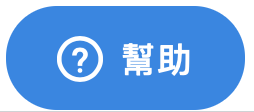
有關如何開始會議或使用Zoom的主要功能,有需要的同事可於相關網頁裡看教學影片
(教學影片連結)
我可以使用基本的澳大 Zoom帳戶進行歷時超過40分鐘的會議嗎?
可以。當會議只有2個或以下參與者(例如一名老師和一名學生),是可以進行歷時超過40分鐘的會議。
我可以加入會議試用Zoom嗎?
可以的,使用電腦或手機登入Zoom ,點擊 “加入” 可進入會議測試。(相關連結)
為什麼我不能錄製我的Zoom會議?
我們無法錄製其他人在UMMoodle中安排的會議。我們於電腦上錄製我們創建的會議。(相關連結)
我的書院或學院辦公室需要主持或安排歷時更長的會議,可以怎辦?
每個書院或學院部門單位已經設立一個特殊帳戶。(相關連結)
有關Zoom的更多常見問題解答和使用指南,請參閱ICTO知識庫(相關連結)。
要了解Zoom的功能,請登錄Zoom技術支援網站(相關連結)
有關下載或登錄Zoom應用程序的幫助,請致電8822-8600與ICTO服務中心聯繫。