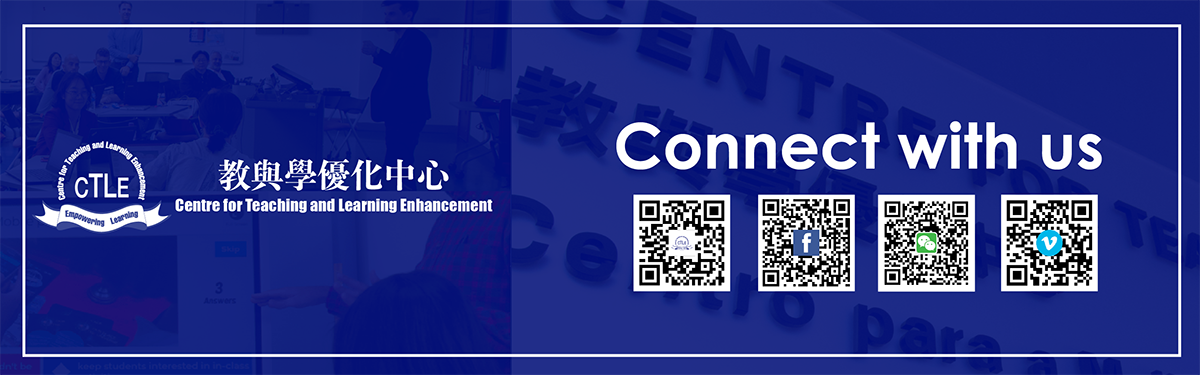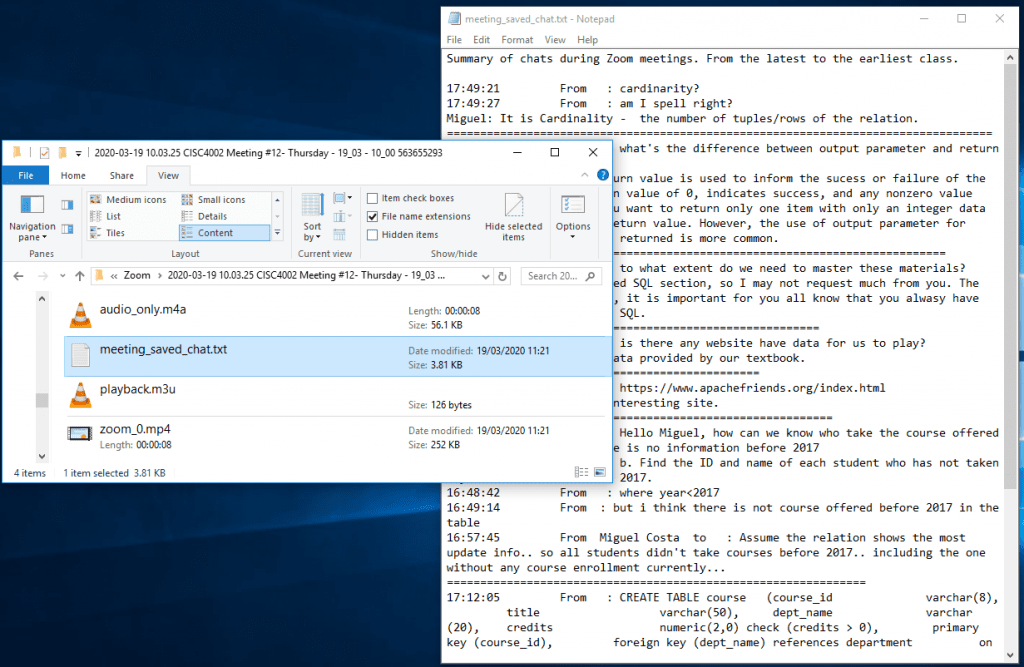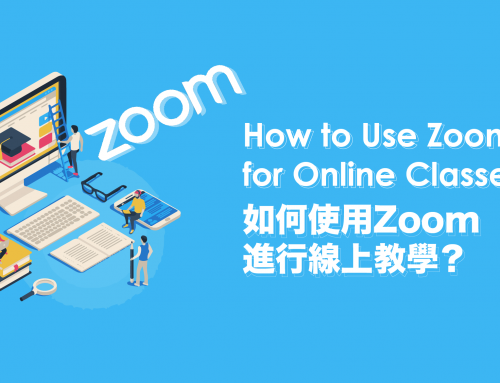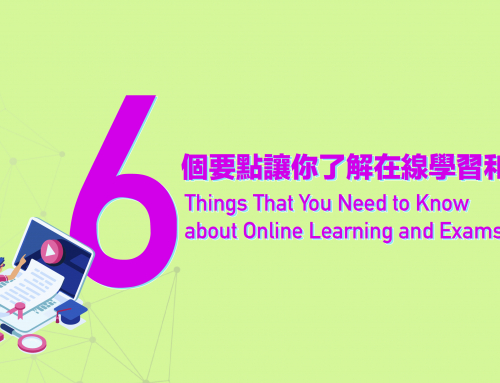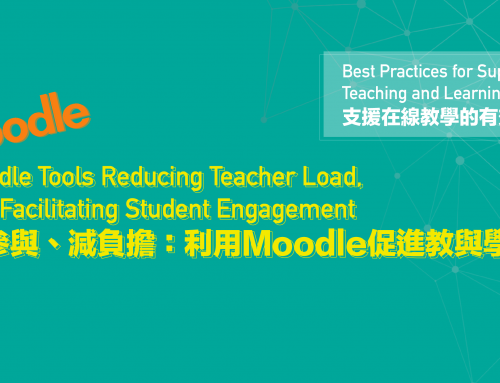Project Description
Best Practices for Supporting Teaching and Learning Online
With online learning now being implemented at the University of Macau, committed teachers are holding classes online with UMMoodle and Zoom. This blog post features some of our colleagues’ tips and best practices. Let’s see what has worked well to support teaching and learning of different disciplines in an online environment.
.
Engaging Students During Zoom Meetings with Chat and Polls
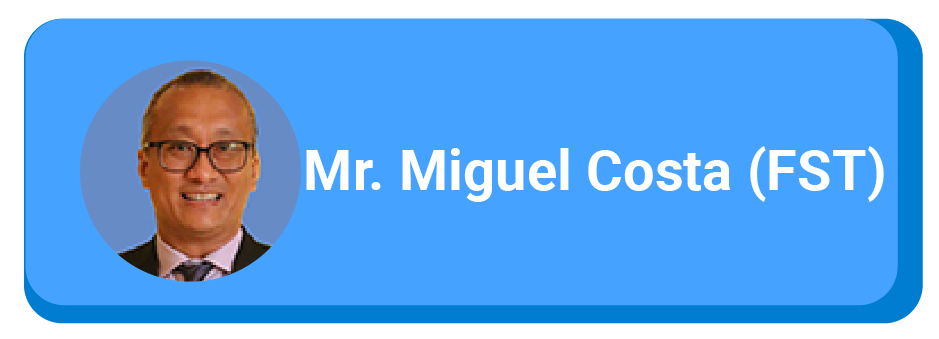
By Mr. Miguel Costa (FST)
We are approaching a month of online teaching – it’s hard to believe the time is flying so fast! In this time period, I have been testing and implementing different Moodle tools (and some outside sources) to aid in my teaching. I have noticed there are certain tools that I have either gravitated towards or that my students have expressed a preference towards. I would like to share them in this post.
Chat in Zoom
Engaging students in an online class is even more challenging than in my usual classroom where I can monitor and interact with my students. So, to engage students in my online classes, I make use of Zoom’s in-meeting chat, which allows me to send text messages to students.
With Chat in Zoom, we can control students’ use of in-meeting chat in four ways:
1) with everyone publicly,
2) with everyone publicly and privately,
3) with me, the host, only,
4) enabling them to communicate with no one (not recommended).
Chat is an excellent way for me to provide prompt feedback to my students.
.
What is more, Zoom saves the in-meeting chat on your computer. After the meeting, I can review the chat transcript and check it for questions or messages from students then address them properly in a forum post on UMMoodle. For more details on how to use this chat function, see a guide here.
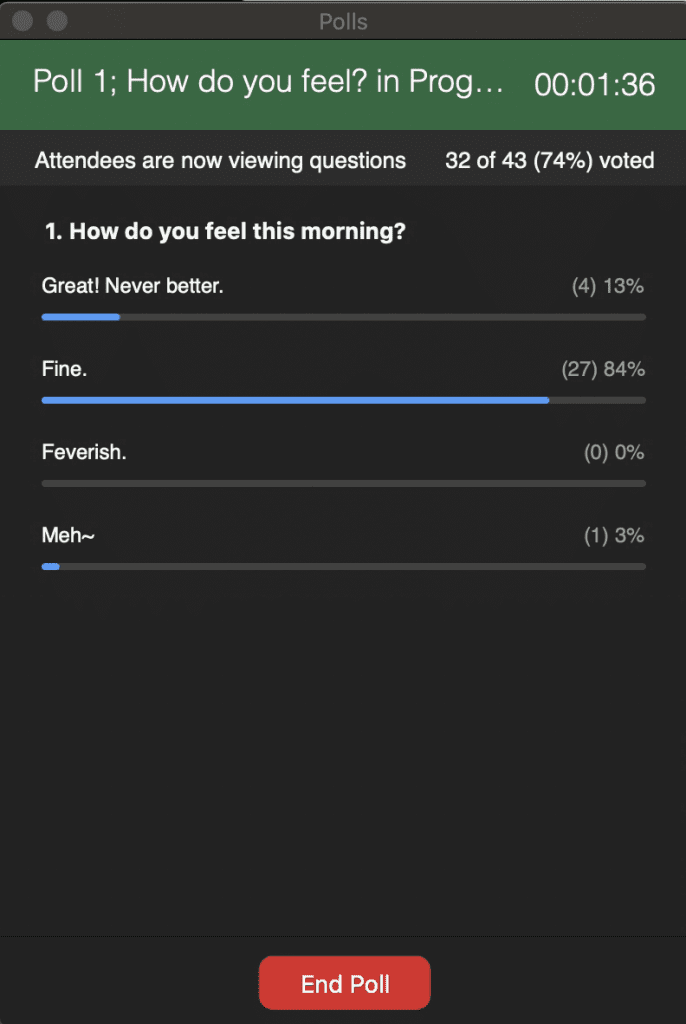
Polls in Zoom
Another feature I make use of is Zoom’s polling feature. If you have a “pro” or “licensed” account, you can use it to create single choice or multiple-choice polls, and share the results with all participants of that particular meeting. The polls can be set so that students can respond either anonymously or with their screen name. These quick polls allow me to monitor students’ understanding of the material and their attention during our meetings.
Polls can be created before, or during the meeting. At the end of the meeting, it is possible to generate and download the polling report and post it later on UM Moodle. For more information see the page here, or for details see a guide here.
.
Students who would like more information should pay close attention to their courses on UMMoodle. Video tutorials on how to use UMMoodle can be found at an ICTO page, A Distance Learning Quick Start Guide for Students.
Contact Points:
For teachers and students –
![]()
ICTO Help Desk
https://icto.um.edu.mo/help-desk-services/
Telephone: 8822-8600
Email: elearning@um.edu.mo
支援在線教學的有效做法
澳大目前正積極推行在線遙距學習,不同學院的教師們通過UMMoodle和Zoom的方式進行在線課程。這篇教學網誌將介紹他們的有用貼士和例子。齊來了解不同學科的遙距教與學實用方法!
使用Zoom聊天和投票功能 吸引學生學習

撰文: Miguel Costa先生(科技學院)
時間飛快!在線教學進行了快一個月!這段時間裡,我一直在測試和使用不同的Moodle工具和一些外部教學資源,來幫助我的教學。我在這篇文章中會分享一些我和學生們都喜愛使用的工具:
Zoom Chat (Zoom聊天)(相關連結)
讓學生參與在線課程,比在常規教室和他們互動更具挑戰性;為了讓學生參與我的在線課程,我使用了Zoom的在線聊天功能,我向學生發送短信。聊天是我向學生提供及時反饋的一種很好的方式。借助“Zoom Chat”,老師可以通過以下方式來設置針對不同方式的聊天:(相關連結)
1)與所有人公開;
2)與所有人公開和私下進行交流;
3)只和主持人一起;
4)使他們無法與任何人交流(不推薦)。
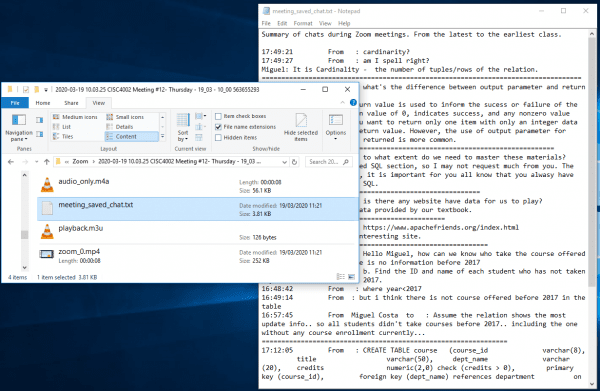
更重要的是,Zoom可以將正在進行的聊天保存在您的電腦裡。會議結束後,我可以查看聊天記錄,並檢查其中是否有學生提出的問題或消息,然後在UMMoodle上的論壇帖子解決問題。(相關連結)(相關教學)
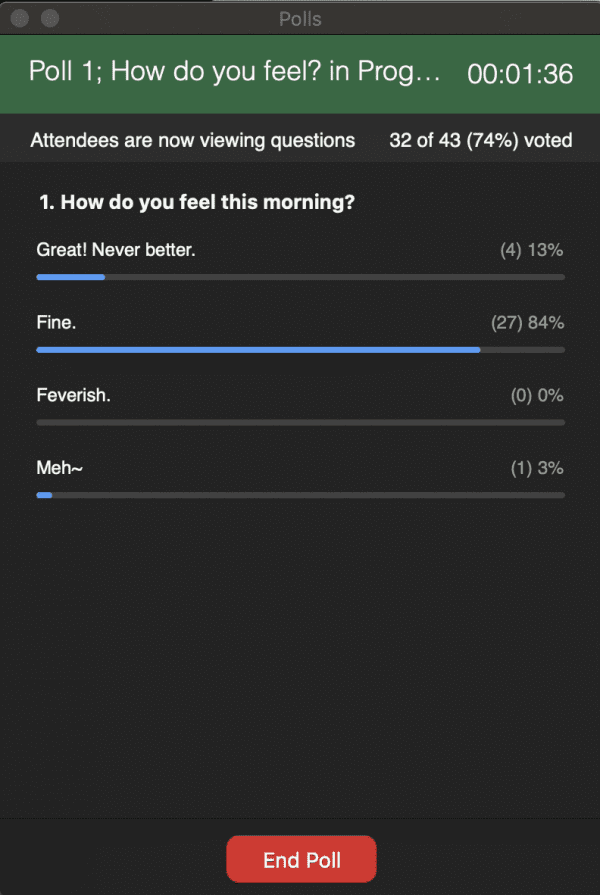
Poll in Zoom (Zoom投票功能)(相關連結)
我另一個常用的Zoom功能是投票功能。如果您是使用“Pro Licensed”的用戶,可以使用它創建單選或多項選擇的調查,並與該會議中的所有人共享結果,學生可以匿名或使用其屏幕名稱進行回復,這功能可使我能夠了解學生對學習的理解及關注。(相關資訊)
老師可以在會議之前、或會議期間建立投票活動。會議結束時,可以生成和下載投票結果,然後將它發佈到UMMoodle中。(相關資訊)(相關教學)
學生應密切注意他們在UMMoodle上有關課程的各種資訊,
也可以參閱ICTO〝學生遙距學習快速入門指南〞(相關連結)
技術支援:
資訊及通訊科技部服務中心(相關連結)
電話:8822-8600
電郵:elearning@um.edu.mo